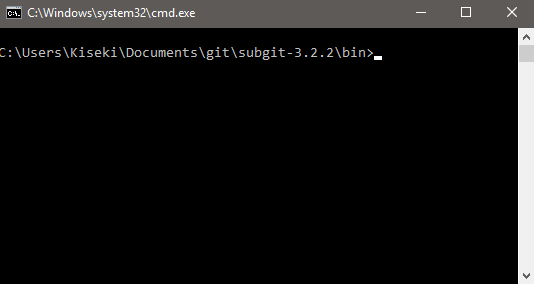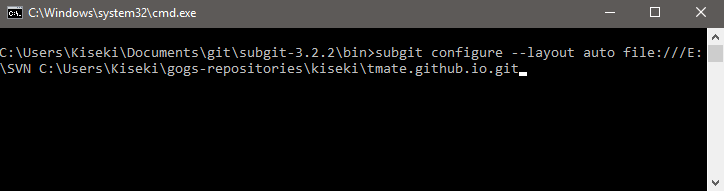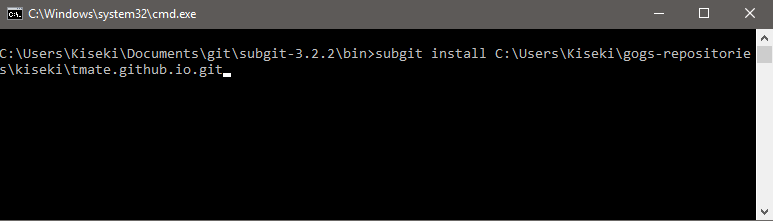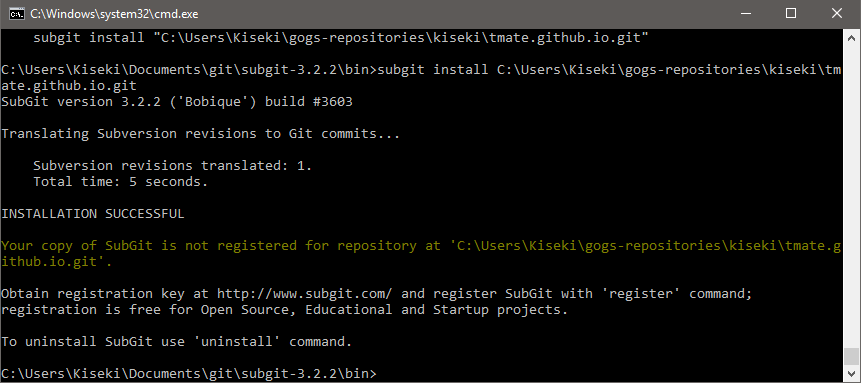3.1 Download SubGit
Download SubGit and unpack it into it’s working directory.
3.2 Set SubGit up
Open the command prompt window and navigate to the “bin” directory inside of the directory where you have unpacked SubGit:
And run the following command:
$ subgit-3.3.1/bin/subgit configure --layout auto SVN_URL REPOS.GIT
where SVN_URL is an url leading to svn repository and REPOS.GIT is a path leading to git repository, created with Gogs (By default Gogs repositories are locating at C:\Users\%username%\gogs-repositories\%gogsAccountname%).
Example:
$ subgit configure --layout auto file:///E:\SVN C:\Users\Kiseki\gogs-repositories\kiseki\tmate.github.io.git
and then run the following command:
$ subgit-3.3.1/bin/subgit install REPOS.GIT
where REPOS.GIT is (Yet again) a path leading to git repository, created with Gogs.
Example:
$ subgit install C:\Users\Kiseki\gogs-repositories\kiseki\tmate.github.io.git
If application reports the successful installation, that means that subgit is now synchronized with your SVN and Gogs repositories.
Our congratulations on successful installation of Gogs :)